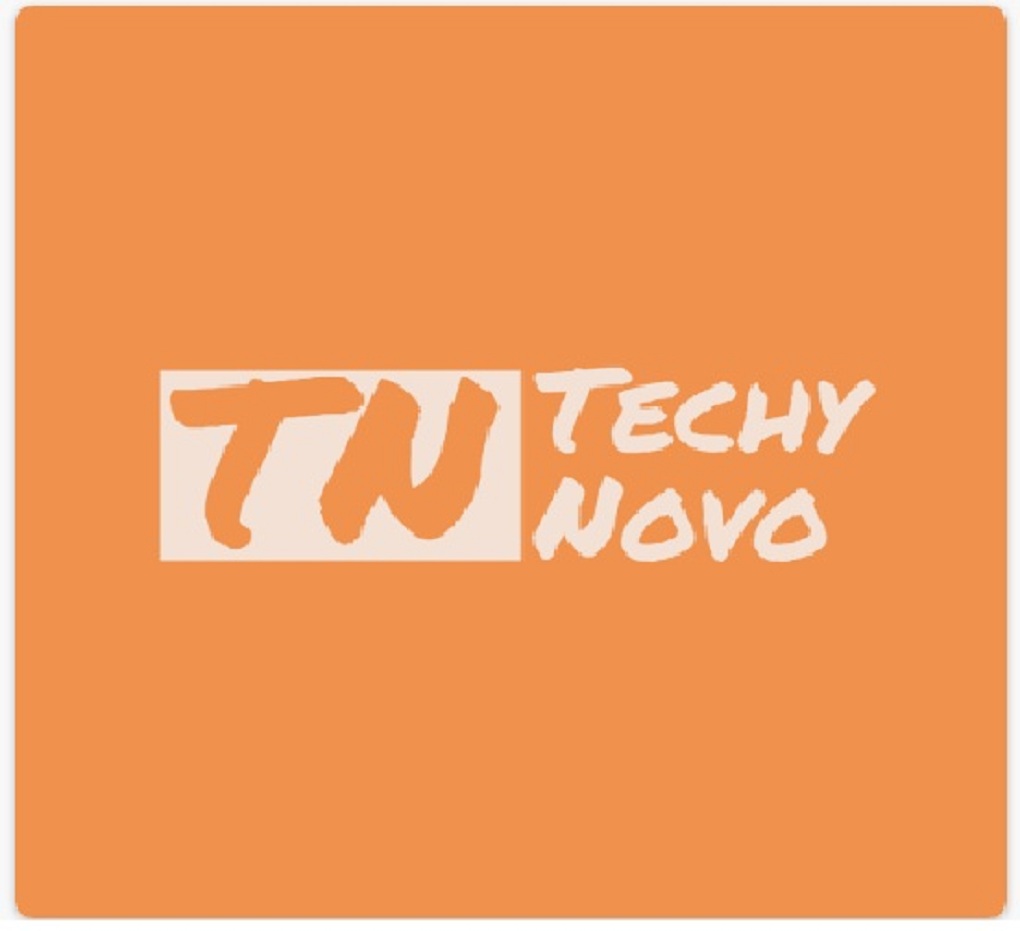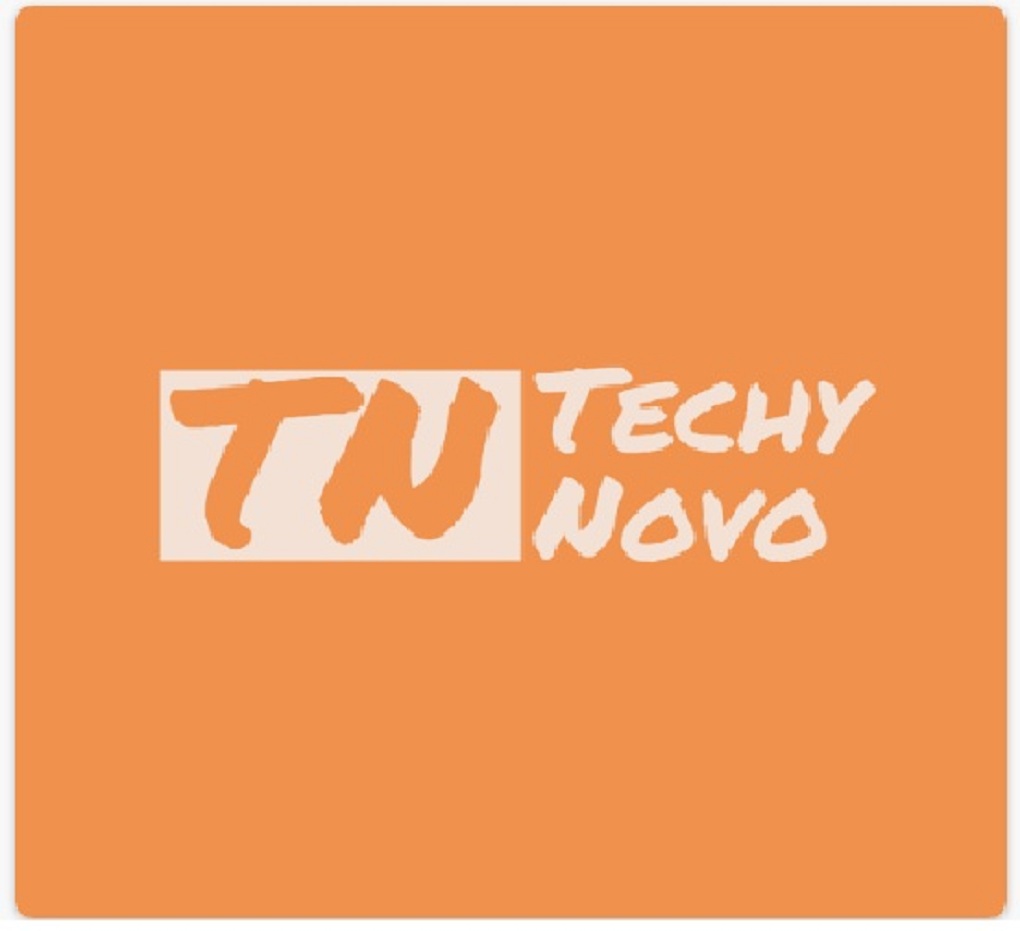If you are a Windows or Mac user then this question must come to your mind “How do I sync my Mac contacts to Google iCloud?” This is the most common question that you ask yourself. Keeping your contacts synced helps you to access them irrespective of the device you are operating. If you are a Mac user and want to transfer your contacts from Gmail email to iCloud then you are at the right place. In this article, we will share some methods using which you can easily sync Gmail contacts to iCloud.
Gmail is a widely used email service by Google that provides a wide range of features to its clients like doc, spreadsheets, google drive, etc. Using the Gmail email service users can save contacts, notes, tasks, etc, and is highly compatible with both Windows and Mac. On the other hand, iCloud is a cloud-based service that helps to save photos, docs, files, contacts, etc on Apple or Mac devices that can be accessed from anywhere.
It is easy to transfer contacts from Google to iCloud, especially while switching to apple devices. Before we jump to the solution, let’s find some reasons for migrating Google contacts to iCloud.
Reasons to Migrate Gmail Contacts to iCloud
iCloud is an inbuilt cloud storage service for Mac users and is easy to access from any Mac device. It is the more secure cloud platform, although Google has recently made several necessary steps forward. Below you will find some key factors to move contacts from Gmail to iCloud.
- It by default saves all your photos, files, and contacts and lets you access them remotely even when you switch devices.
- iCloud offers end-to-end encryption of the data.
- You can get more storage by upgrading your iCloud account to iCloud+.
- It is easily shareable on Mac devices.
- iCloud ensures all your data is secure and available when you need it.
Above are some of the reasons to transfer contacts from Google to iCloud. Migrating users from Windows to Mac can also be a reason to migrate Google Contacts to iCloud. Let us find out how to move contacts from Gmail group to iCloud group.
Import Gmail Contacts to iCloud Manually
You can follow the below steps to manually transfer your Gmail contact list to the iCloud on your Mac OS.
- Firstly, Open your Gmail account and go to Contacts.
- Tap on More and Navigate to the Export option.
- Under the Export option, Choose the vCard option and click on Export
- Now, Sign in to your iCloud account and go to contacts.
- Select the gear symbol from the base left corner.
- Then click on the import vCard option to sync Gmail contacts to iCloud.
- Choose the VCF file you have exported and click on the open button.
- You have successfully merged your Google contacts to Mac iCloud.
Using the above methods users can manually copy contacts from Google to iCloud. Still, this method is not recommended as it is lengthy and there are certain drawbacks to this method.
Drawbacks of the Manual Method
The manual method to transfer Gmail contacts to iCloud may seem easy but there are many limitations to it.
- It does not allow bulk conversion of Gmail contacts at once.
- Users can not eliminate duplicate contacts from the migration process.
- Any error while performing the steps will lead to alteration of the data.
- It is a very time-consuming process and not suitable for non-technical users.
These are some downsides of the manual method. Therefore, many professional users prefer using a third-party Gmail backup tool for Mac to move contacts from Gmail to iCloud. This is an automated method that is time-saving and prevents the loss of data.
A Professional Method to Sync Gmail Contacts to iCloud
In this, we have to use an automated tool for migrating contacts from Gmail to iCloud. MacSonik Gmail Backup Tool is a near-perfect and most trusted utility to backup Gmail data. It efficiently backup and migrates Gmail emails, contacts, calendars, tasks, notes, etc. into 20+ file formats and email clients including iCloud.
Synchronization Process of Gmail Contacts to iCloud
- Download and Run MacSonik Gmail Backup Tool.
- Sign In using login credentials and select the contact option.
- Choose the contacts from the tree structure and click on Next.
- Select the iCloud option from the drop-down menu and opt for the additional features.
- Now, choose the saving path and click on the convert button to transfer Gmail data to iCloud.
Conclusion
In this article, we discussed the reasons and some methods to transfer Gmail contacts to iCloud. The manual methods need a lot of time and good technical knowledge. So we suggest users go with a professional method that will save them time and effort.